Want to know How to build a website from scratch step by step? Tired of hiring web developers? Then you have landed at the correct place.
Websites are like Internet real estate business. Businessmen, no matter what business they own are grabbing their own domain and launching their website.
Many are making millions by converting their business online, and are living a good life.
Then Why not YOU?
Is it because you don’t know how to start a website?
Either you will be paying a web developer to build a website for your business (which will be expensive)
[OR]
You can’t write the code and build a website on your own?
What is the solution then?
So how do people build their websites which are affordable and easy to maintain?
Here comes the good news…
You can use Content Management Systems like WordPress, Joomla, and Drupal to build your website.
But I 100% prefer to use WordPress because of its flexibility and ease of use.
WordPress was started in 2003 with a simple goal of providing ordinary people the means to build their website. WordPress is almost used by millions of businesses including some of the Fortune 500 Companies.
Building a professional website is no longer the work of computer geeks. Now you can also build your own website without paying thousands to your web developer.
The main goal of this article is to help everyone who are looking to start a website; to become a zero to website guru in a few short hours. By the end of this article, you will be able to launch a good looking professional WordPress website.
And I assure that you will love this guide.
Now you may be thinking that you are not a technical guy or that you don’t know to code.
But don’t worry!!
This guide is there to help you. It doesn’t require any programming or coding skills, but you can build a website on your own by following the below steps. I’m not getting into the technical part of the website which is done by developers like me, but a basic professional website, where you can create a website without hiring a developer. Before going further, I just want you to know that this guide is going to be better than paying some dollars to your developer for building a basic professional website.
How to create a website from scratch?
Let’s get started…
How to Build a Website From Scratch Step by Step
To get started, you will need to pick a name for your website. A domain name is the identity of your website. Mostly prefer a ‘.com’ extension. If you want to target only your country, then you can go for the ‘.uk extension if you are from the United States, .au for Australia, .in for India, and similarly for any country you are in.
Read: How to Choose a domain name for your business
Normally a domain costs around 10-15$.
But we can get the domain name FREE for 1 year.
Now use the below widget and search for the domain availability of your choice. Then click “check availability”. Once you get the name and availability you can go to the next step because in the next step we will be availing the FREE Domain which usually costs 10-12$.
For more detailed explanation watch this video
Keep reading…
After deciding your domain name, you need to take hosting for your website. Hosting & domain are the two things you need for creating a website for your business.
Let me explain…
Domain: A domain is the name of your website
Hosting: Hosting is the place where your website’s files will be stored.
So both domain and hosting are essential to get started for building a website.
I would recommend Bluehost Hosting. [Discount Link]
Why Bluehost?
Bluehost is one of the reputable hosting companies in the World and it is widely used by internet users.I am personally using Bluehost for more than 4 years for my personal projects as well as for my clients. They have many premium offers for FREE which other hosting providers provide for premium prices. Some offers are FREE SSL, FREE Domain, FREE Backups, Google Credits and many more.
The simple thing is that your website won’t be down and will not have any server problem. One more thing if you are serious about your business never go with FREE or Cheap hosting.
Think about it.
Investing a little is better than facing this headache of server issues. Instead, Build Your Business
Another good hosting which I can recommend is Siteground.
The total cost for both domain, hosting and SSL certificate would be 60-80$ (Rs.4000) depending on the country you select.
Now let’s get started with the guide where we will take both domain and hosting.
Step 1: Click on this discount link and Click on “get started now” button.
Step 2: You’ll be taken to this page. In this select the plan you want to go for.
If you want only 1 website to host go for Basic plan
If you want to host more than 1 website go for Plus plan.
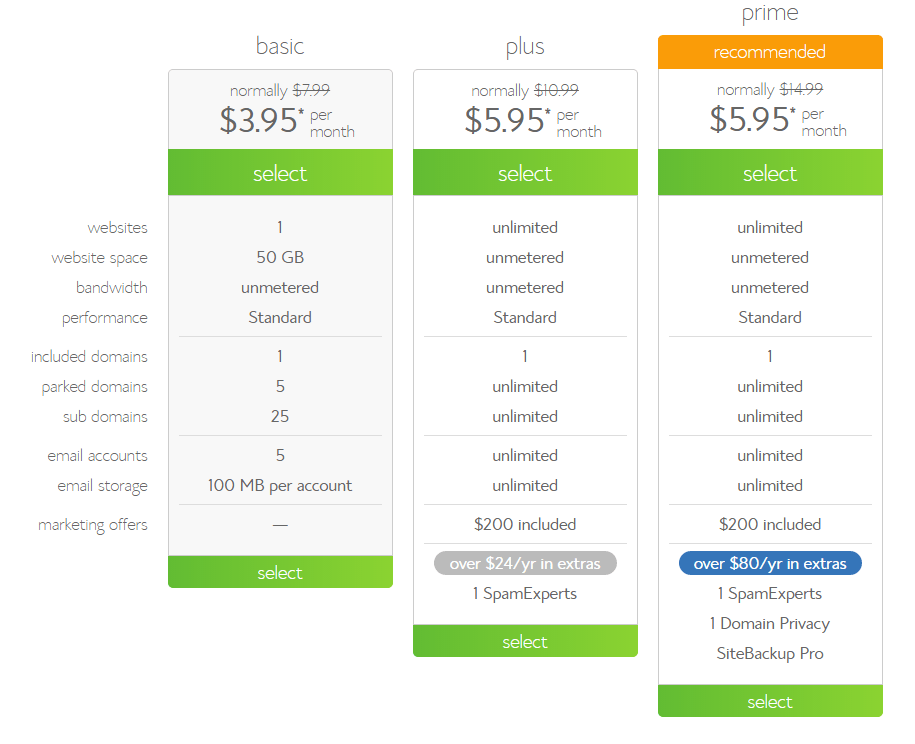
Step 3: Here is the step where we will avail the domain name for FREE.
Now enter the same name which you want for your business and click on new domain search field.
Now click next and continue.
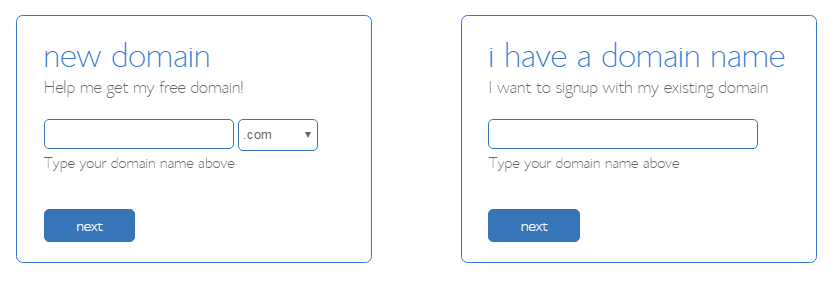
Step 4: Now comes the billing part.
We need to enter the personal details as well as hosting details to complete the purchase.
You can uncheck checkboxes which are not needed as you can see in the below screenshot I unchecked all unnecessary items which are not needed.
So let’s click create an account and fill in these details.
After entering all mandatory details, Click on submit button.
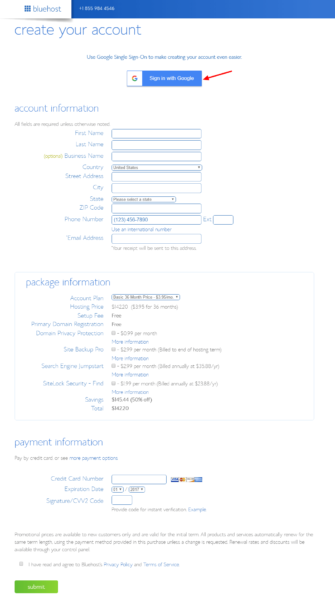
I will share a trick where you can get hosting for cheap.
The trick is when you are on the payment page wait for 3-4 sec you will get more discount on the plan. This trick will work only on desktop. It will not work on mobile.
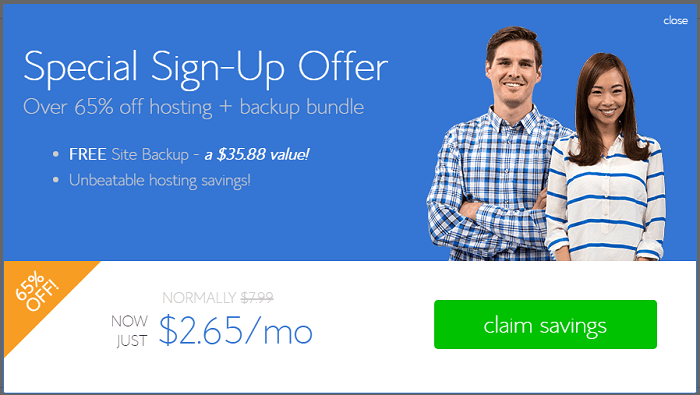
Click on the “claim savings” button. Now the final price would be 95$ for 3 years hosting.
Quickly complete the payment!
Okay! So you’ve completed the payment and have got your Domain & Hosting.
Also Read: How to Purchase a Domain Name and Hosting With Bluehost
Let’s learn how to create a website for your business.
Now let’s go to STEP 3,
In this step, we need to install WordPress.
Why WordPress?
We’re going to use WordPress because it makes it very easy to build a website without knowing any programming or coding. You can build a website from scratch with HTML & CSS, but for that you need to learn to code or hire a web developer like me.
Also Read: 5 Reasons Why You Should Build Your Website With WordPress
WordPress is almost used by 70% of business website owners. WordPress website is the simplest way of making your own website in a few minutes.
So let’s install WordPress.
Login to your Bluehost Cpanel using the username and password you saved at the time of purchase.
Assuming you have logged in Click on Domains
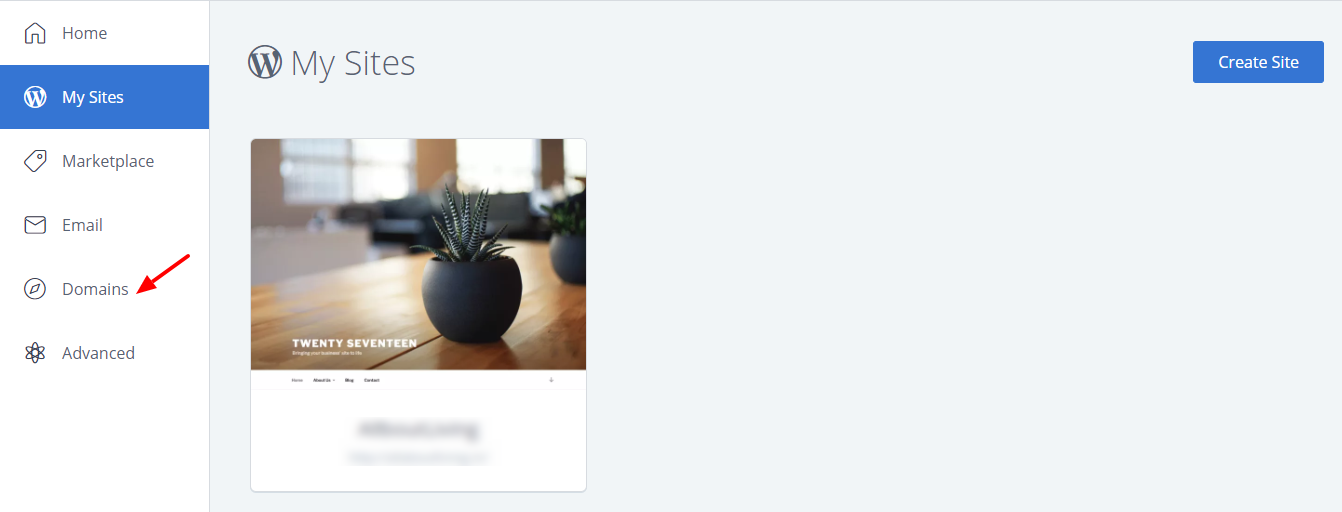
Now select the site you want to install WordPress
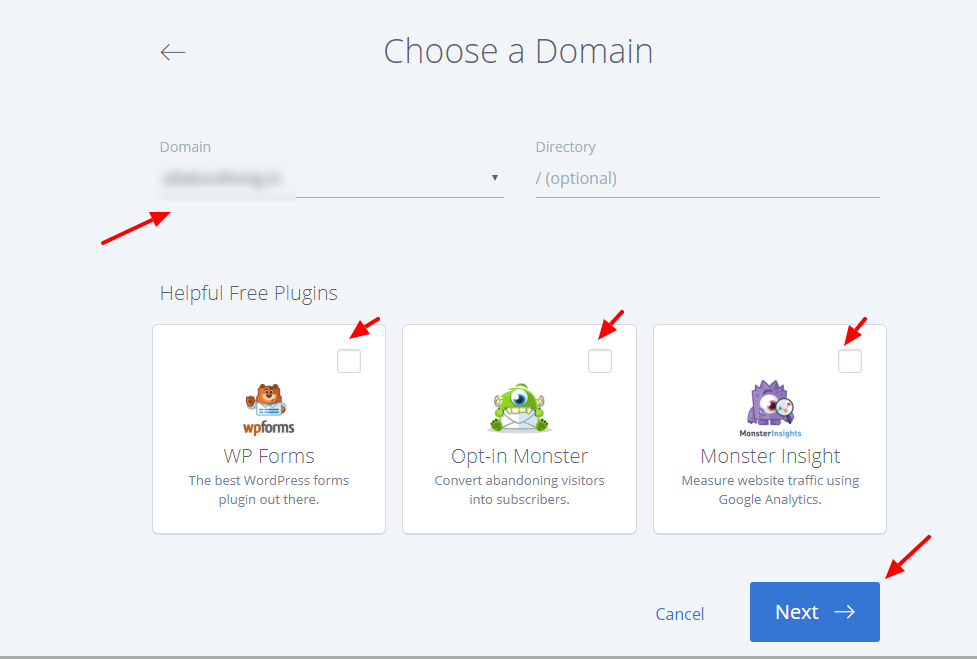
Enter the website Name and Tagline
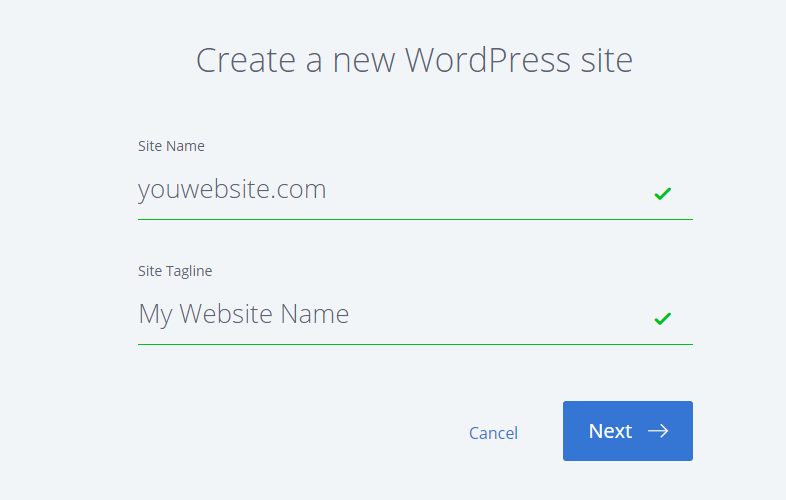
Within seconds your website will be installed on WordPress.
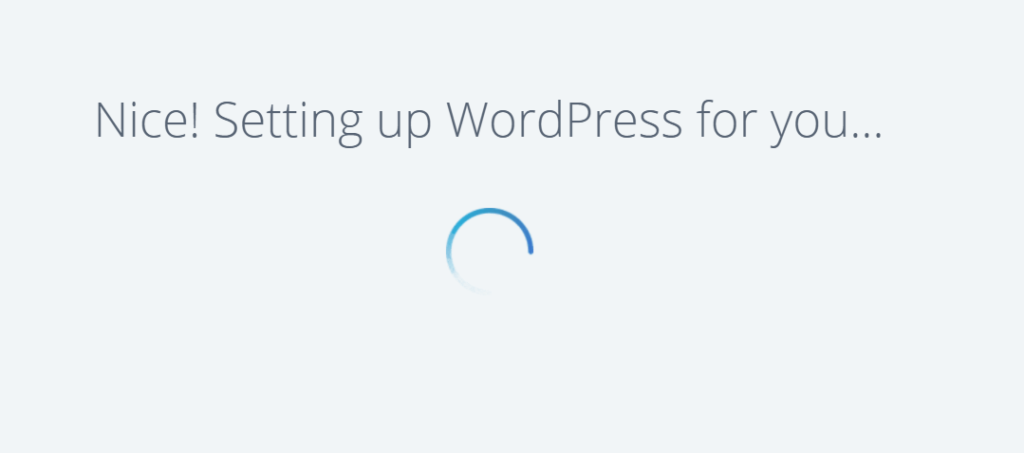
In the next step enter your website name and description.
The username and password comes by default. You can edit and use any username and password of your choice.
Important Tip: Make sure to save the username and password in your notepad or somewhere because these details are needed for logging in your WordPress website.
Use your active email id, the login details will be emailed to you there. Click on Install button.
Okay!
Now login to your WordPress Dashboard using the username and password you saved.
After entering the details you will get a dashboard which like this.
Okay, so this is your WordPress Dashboard!
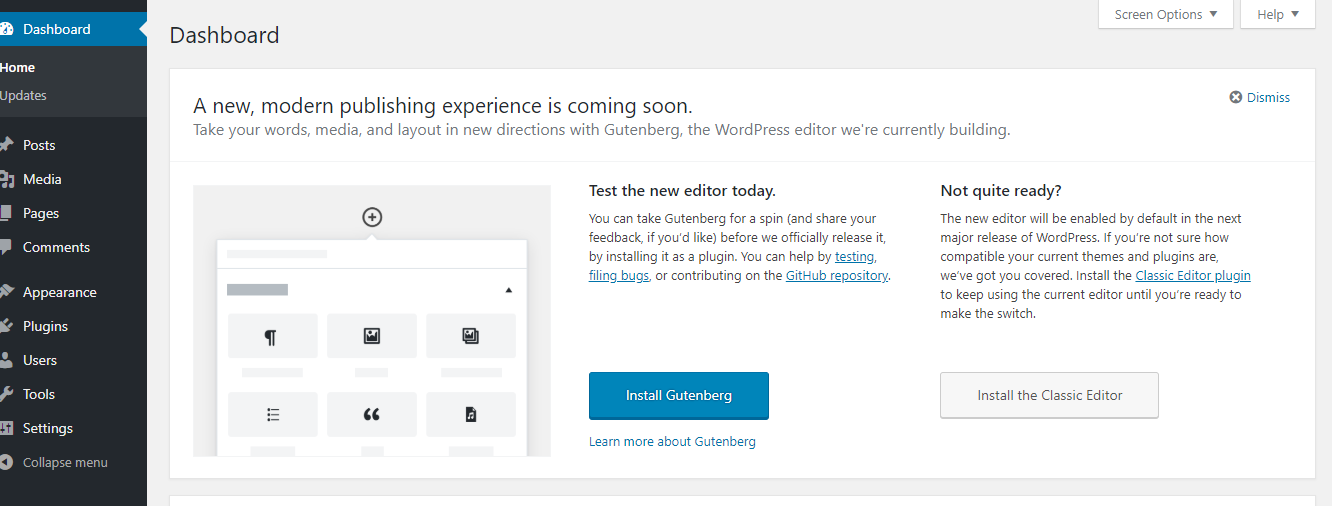
Now from here, you’ll be able to control your website. If you want to access the (WordPress) dashboard anytime again, simply go to your website address and type login. Once you reach your WordPress dashboard, it means that your website is LIVE. To check it go to your website address, and press enter. Your website is LIVE!
This is how the default site should look like.
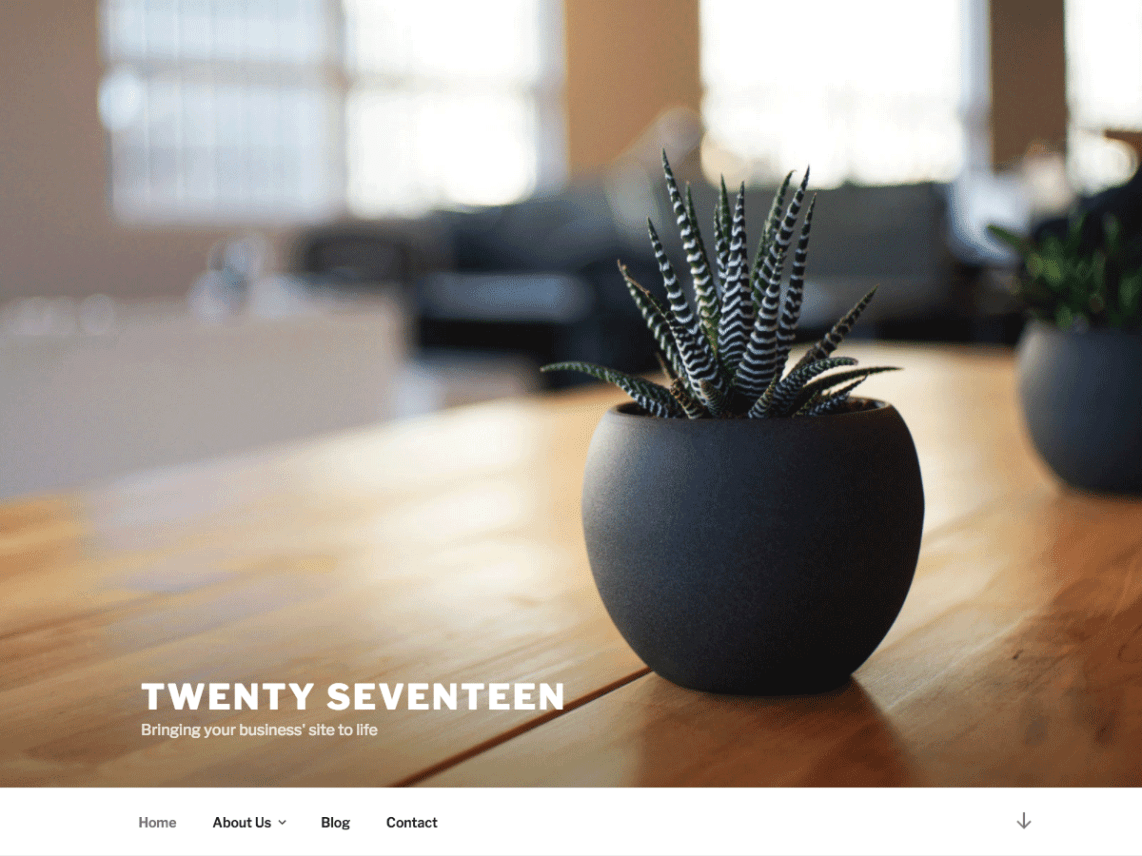
Now let’s move on to the next section of designing and how to set up a website.
But wait there’s more,
So next, In order to easily edit our website, we’re going to install a new theme. So the new theme is called “Astra“.
So to install the theme, assuming you are already logged into WordPress.
Step 1: In the Dashboard left pane there is Appearance and click Themes.
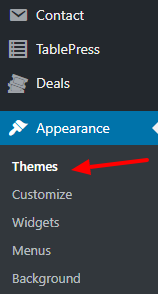
Step 2: Click ‘Add New’ and search for “Astra”.

Step 3: Search for “Astra” as shown below in the screenshot. So we’re going to install this theme. Just click install. and click activate.
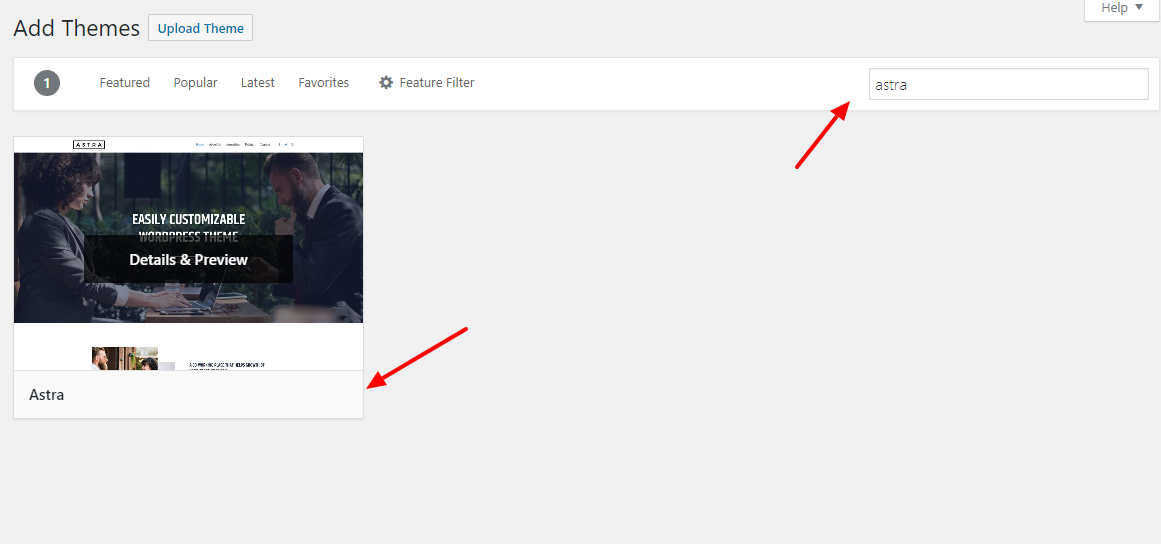
So the theme is activated.
Next, we’re going to install a plugin which comes with this theme. So by installing the plugin, we’ll be able to easily customize our theme and create our professional looking website.
So to install that plugin, let’s go to plugins.
Step 1: Click on Plugins and click ‘add new‘.

Step 2: Now search for a Plugin called ‘Astra Starter Sites’ like in below screenshots and then click on “Install Now“.
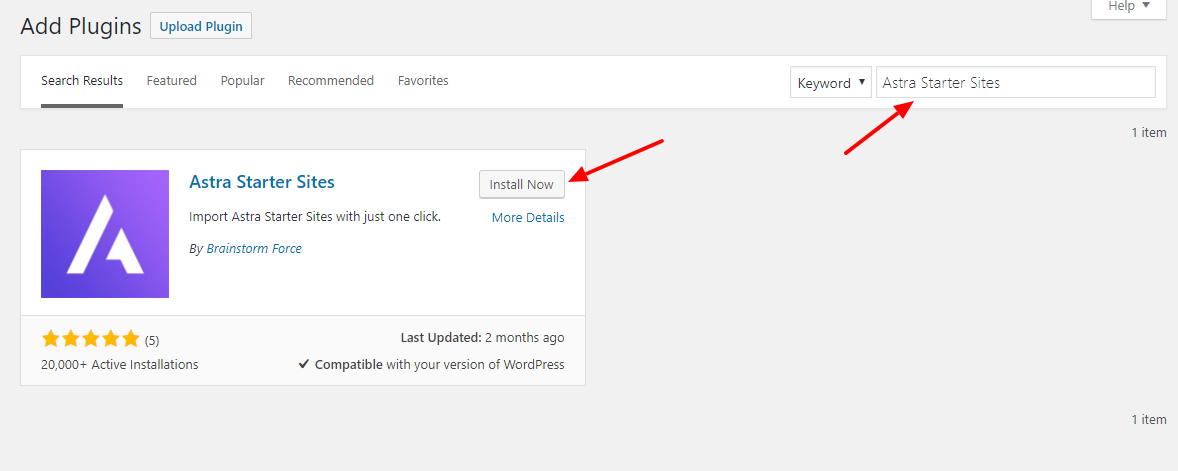
So click install and then click Activate. So the Astra Sites plugin is now installed!
In the next step Click on Astra Sites option as seen below in the screenshot.
Select Elementor as the option in the right section
Select Free menu tab as the option
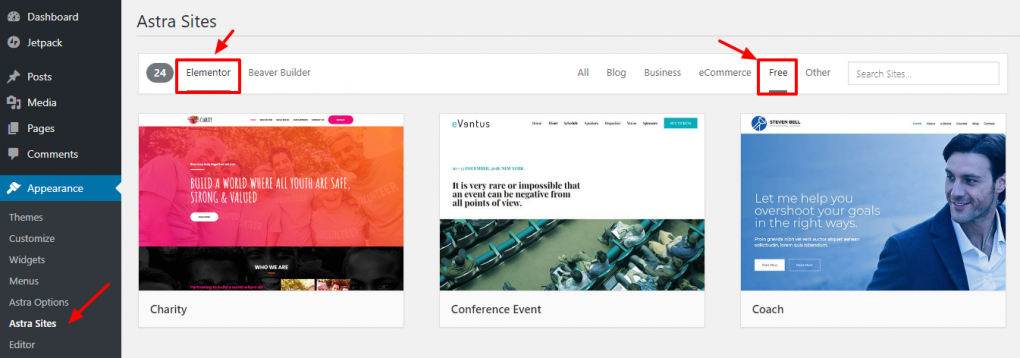
Now, This plugin has a set of Designs for your website, which you can choose and then apply it to your site. So to see those designs let’s click see the library. So these are the designs.
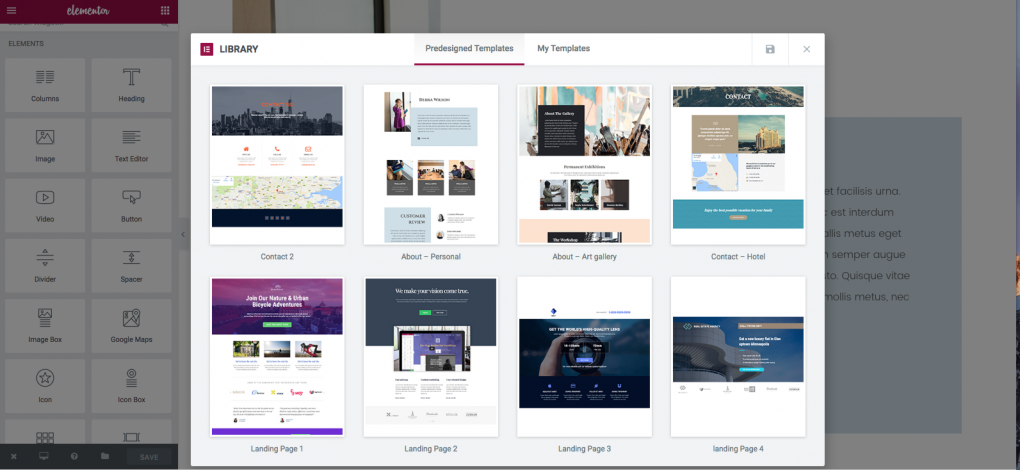
I have chosen a template called “Co-working Space.” You can see how the site looks like! If you want to apply this design to your site. Just click Install Plugins. Then click Import this site. Now the design and the demo content will be imported into your site.
It’s done! You can now see the site. Click “view site“.
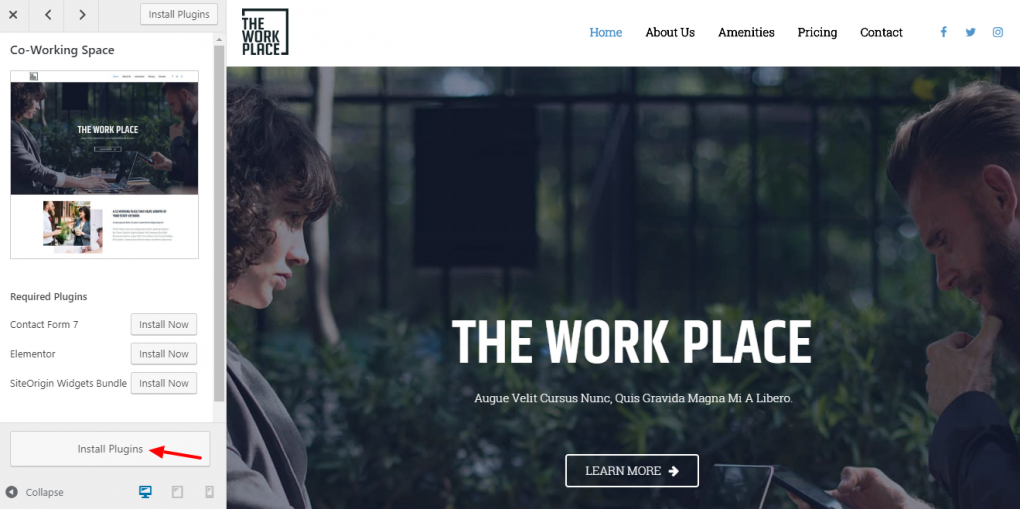
Okay! So as you can see, the demo has been imported into your website. This is how it looks. You can also see other pages which also has the demo content.
Once you’ve got the design into your site, you can go to the final step which is to Edit the content. So, to edit any page of your site, you just have to go to the page and click Edit with Elementor. Let’s say you want to edit the homepage, simply click home. Click “edit with elementor”. And you will go into this editing section. Here in this step, we will be completing our guide on How to create a website with WordPress step by step.

Let’s say you want to change the text here, just select the text and then start typing anything you want. I’m going to type ( Welcome to CoWorking Space) And now if you want to change the text on this button. You just click here:
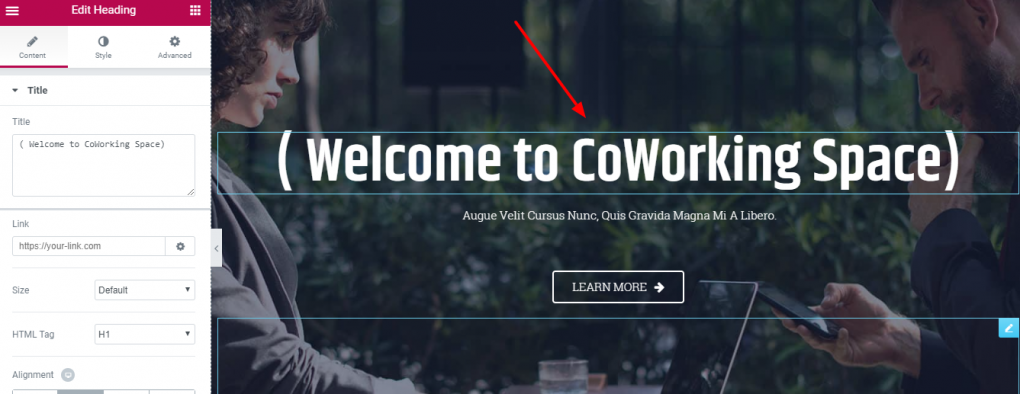
In the same way, you can edit any text you want on this page. Just select the text and then start typing. This works throughout the website. If you want to change the image, just click it. Select the image and drag & drop your image. Once you’re done with the changes, you can simply save the page, by clicking “save”. And all your changes will be saved.
So now you know how you can edit any page of your site!
Next, we’re going to see how you can change the Header or the Footer area of your website. By using elementor, you will not be able to change this part of your website. For changing Header and Footer elements you need to use customize option.

So let’s go to customize. Now you can see that there are some “Blue icons”. Now if you want to change this logo, just click this “Blue Icon” and you can change the Logo here. Now the same way you can change the menu section by clicking on these icons. So everything can be edited by using these blue icons.

This will be the same in the footer area also. So let’s say if you want to change the text, just click this blue icon and start typing anything you want. Once you are done with the changes, just click “publish” and they will be published on the site. Close this and go back to your site.
So we saw how to edit the header & footer area in Elementor.
Now, what if you want to add a new page?
It’s very simple. All you need is to create a page by using templates. Now templates are ready-made pages which you can import into your site. Click “add template” and you will find a lot of designs here. If you want to use any designs, simply click it. See how it looks like. And if you like it, just click insert to get it into your page. Now you can see that we’ve got the design into our page. Like we did before you can change anything on this page, Just by selecting it and typing anything you want. This is how it works. Once you are done with the changes, click save and view page.
Don’t have time to do it yourself?
We can make it for you
That’s it, guys! This was the complete guide on How to Build a Website From Scratch Step by Step on your own without any help from developers. I hope this detailed guide is worth your time and the money you invested and you have learned how to make your own website.
FREE 20 Video course
What type of business do you have? Comment below in the comment section if you loved this guide.
Disclaimer: This post contains affiliate links. That means if you make a purchase through these links, I will get a small commission at no extra cost to you. Thanks for your support.
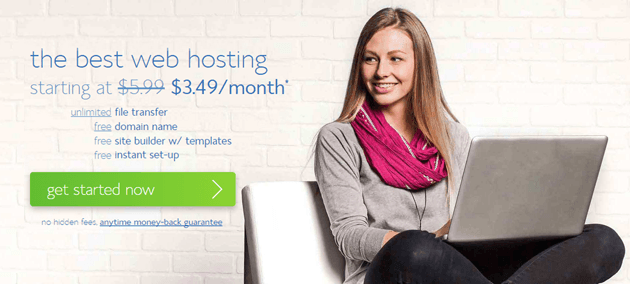
Great post Rahul. I’m learning web development bit-by-bit these days and your write-up delivered me a nice tutorial in an easy language. Thanks.
Thanks, Jheelam!!
Glad you liked the post.
Yes, it’s a complete step-by-step guide for beginners who want to get started online.
I suggest you to bookmark this guide because we will be adding more tutorials on a daily basis.
Hey Rahul,
This is my first look at your website , I wish I could see this amazing guide before starting my first site.
Regards
Chayan
This is one comprehensive guide that can help with the process of website and hosting. Really appreciate your efforts.
Thank you so much Syeda Sana!! Glad you liked the article.
Yes, it is a very comprehensive guide especially for beginners.
What a great post !! you did an amazing job !! Thank you for sharng your tips with the people who may need this !
Thanks, Nessa for your kind words.
Yes, it is a detailed article on How to start a website online without hiring a web designer.Keep reading..
Very helpful information! I haven’t tried wordpress yet but I think I will now that I have all the instructions right here
Thanks, Serena for commenting.
WordPress is highly recommended CMS platform and is used by almost 30-40% internet users online. You should definitely try WordPress.
I 100% hired someone to do this for me because I did not trust myself, even a little bit!! I am glad I did though too because I know I would have broken my site before I even made it live to the web, LOL! But this is a great step by step manual for sure!
Hey Gigi,
Yes, hiring a web designer is definitely a good option if you don’t have trust on self. Having a little technical knowledge and following the steps mentioned is needed to build trust and start a brand new website.
Such useful information. Will be really helpful for the people wanting to start out their own website or blog. Thanks for this info!
Thanks, Vaibhav for dropping by.
Yes, it a useful guide for beginners who want to start their own website or blog.
What a great guide! Woud’ve loved this when i started mine
Thanks, Lauren !! Keep reading for more interesting articles.
Great post… I wish I know it before starting my blog. But never too late… Will try for my second blog site.
Thanks, The beauty flicks
Ya never too late. You can start your website on a self-hosted platform rather on the Blogspot platform.
This is really helpful.. easy to understand for those who are inexperienced and unfamiliar with web design. great post! definitely sharing this to my friends!
Thanks, Erica for your kind words.
I have written this article in such a way that even a non-technical guy can start a website.It would be great if you share it with your friends and someone who is in need of a website.
I had a client reach out with instructions on how they can create their own website. Now, all I have to do is send him this link. Thank you for the step-by-step instructions!
Haha, Heather.
Glad you liked it.
Sure you can share the website link and follow the step-by-step guide to start a website on your own.
This is a great guide for starting a website.Thank you so much. This is really helpful information that you have shared.
Thanks, Holly
Glad you liked the article. Do bookmark for more interesting articles in the future.
Building a website is not easy. I think sometimes it’s just easier to hire a designer as it will save you so much time.
Hey Heather,
I completely agree that building a website is not that easy but not that hard as well. Hiring a designer is easy and I usually get hired many times for designing a website but this is for someone who has the will to start a website and don’t have the budget to hire a web designer.
I am not going to lie it seems intimidating to make a website from scratch. Great article but its great you broke it down for those who want to do it themselves.
Thanks, Kiwi for dropping by.
I have started this blog to help small business owners and individuals so completely broke down and added some useful videos as well.
This is a great, very detailed, and clear guide to help newbies! It’s so nice of you to have shared all of this! Keep it up!
Thanks, Kathleen for your kind words
Yes, it is a very clear and detailed guide to help newbies.
Keep reading.
These are very good tips for those who want to begin a blog, and not only. Thank you for sharing this info with us.
Thanks a lot, Oana!!
Yes, it is a complete guide for beginners to start their website or a blog.
This is a great, very detailed, and clear guide to help newbies! It’s so nice of you to have shared all of this! Keep it up!
Thanks, Sufyan!
Glad you liked the article.
Do subscribe to our blog for more useful articles.
I envy your piece of work, thankyou for all the great posts.
Thanks
Keep reading for more useful articles and blog posts.
Thanks!
Glad you liked the article.
Do subscribe to our blog for more useful articles.
that idea is really rocking,, the article is useful… i didnot know it could be that easy
Thanks for dropping by,
Glad you liked this article.
I wish I had seen this few months ago. Just in October, I started my own travel website & ohh man I learnt everything the hard way. But I think I have finally got it. Great post i am sure people need a little tutorial like this to make like easy.
Thanks, Ankita for commenting.
I wish you found this article little earlier.
Glad you liked it.
I have a blog that’s very new. All these tips were so useful and I’ll be using them.
Thanks Ariel for commenting.
This is great info for those wanting to build their own website. Though, in some cases, it’s better to hire a professional to save you time.
Thanks, Heather for sharing your thoughts.
Yes, this guide is for someone who has time to build their website. Or else they can hire a professional like me 🙂 to get it done in less time.
When I look back, creating my blog was not so difficult but it is always goodto have a step by step guide to help
Thanks Corinne
what a comprehensive guide!! i just relaunched my blog with bluehost and wordpress, but i haven’t heard of astra yet – going to definitely have to try it out!
Astra is a must try plugin Amanda. Give it a try.
Hi Rahul,
This is a great post. Word press has been my staple for almost 10 years now. I love Word Press and this is a great guide for anyone who wants to start blogging.
Thanks Nate
I’ll pass this to some friends who have been wanting to start a website. This is very helpful advice!
Thanks in advance Amber.
Yes,please do share with someone who is really in need of starting a website and growing their business online.
This is an awesome tutorial and WordPress is a great choice for a CMS. I have been using it for 10 years and it is just the bomb.
Thanks for dropping by Alvern
Such a detailed article. I am sure it will be very fruitful for all the newbies out there.
Thanks, Neha for commenting.
Yes, anyone who is a beginner and wanted to learn how to start a website within budget then this is the perfect guide to follow.
This is a great place to start for beginners! Starting a site can be so complicated and frustrating! Once I learned a little bit more about it, I actually found that I really enjoy it!
Thanks Dani.
Glad you liked the article.
Getting a website set up can be very confusing. There are so many things that go into it! It is good to have a guide like this to help get things set up properly.
Thanks, Marysa
Yes, the internet is full of tutorials and guides but it will be a bit confusing which guide to follow.
So I have started this blog only for helping business owners to start a website on their own using this special guide.
This is helpful! I just started a website and wasn’t sure about a host. I am familiar with wordpress but didn’t know a host is needed for that site.
Hey Kay,
Thanks for dropping by.
For anyone to start a website basically you need to purchase domain and hosting.
Hosting is the space where you keep your website files,media etc.
So its a must thing.
I would suggest you to go with Bluehost with a special discount link here http://startwebsiteonline.com/recommends/bluehost/
This is great! I am new to blogging so eventually I am going to be growing my website, and doing it myself would be a huge budget saver! WordPress is very awesome I am finding as well. Thank you so much for sharing!
Thanks, Harmony for commenting.
Yes, WordPress.org is the best platform to start a website or blog.
You will have the flexibility to update things manually and grow your website using WordPress.
Wow this was a great extensive guide for anyone who wants to start a new website. Nice article 🙂
Thanks Claire.
Please follow this step by step extensive guide and create a website on your own.
What an amazing post! So detailed with great information! I wish I was more ‘techy’ – it takes me forever to figure out the smallest step when changing something on my blog.
Thanks, Traci for commenting.
I will be adding more useful tutorials related to starting a website online yourselves so bookmark or follow my facebook group for more updates
Great step by step tutorial for building a blog. I currently use bluehost and wordpress, they’re working out great for me! I didn’t know about the Astra Starter plugin though, im going to go look at it now!
Thanks, Nicole for dropping by.
Yeah, Bluehost is one of the best hosting company in the market and I am using them now for 4 years and no problem with them.
Astra is one of the most underrated page builders now in the market. Give them a try you will start loving it.
I admire your patience and diligence in making this tutorial. Thank you for that! I need to learn WordPress.
Thanks for your kind words, Blair.
Yeah, indeed it took a lot of time to figure out steps but it was worth the time.
Many small business owners are finding it useful and starting their own website using this guide.
Such a detailed post… I am sure any beginner would love this post to know how to build a website… I soo wish I had something like this when I started mine 😀 I love the step by step detailed instructions 🙂
Thanks Kitty
Glad you liked the post.
If anyone is looking for starting a website,please do share with them because it will not be a problem following the steps and starting the website on their own.
I’m truly enjoying the design and layout of
your site. It’s a very easy on the eyes which makes it much
more enjoyable for me to come here and visit more often. Did you hire out a
designer to create your theme? Fantastic work!
Thanks, Cresent
I am glad you liked the design and layout.
I am myself a web designer and I have customised the theme according to my requirements.
Hi Rahul,
It’s never been easier to create a website from 0, if you look from a non-techie perspective. Such step by step tutorial to make the website up and ready will be the treat.
Choosing a domain name is similarly important. I am not a big fan of including the keyword in the domain, although I understand it always has few benefits, how the user would understand about the website type from the SERP’s. Your hard work on the videos can be seen, have a great day ahead! 🙂
Very informative and helpful…a great step by step outline…thanks for sharing!
Most welcome Ceci! Glad you liked the article.
Your post is very easy to follow for beginners ready to create a website. I appreciate the thorough explanations and step-by-step instructions.
I’ve read dozens of these “start a website” posts, even wrote one myself, and yours is top-notch.
Thank you so much, Angel, for your valuable comment. Yes, there are many posts available online but I tried to cover every single aspect required to start a website in this post and also added 20 videos to easily create a website.
Thanks for such a detailed article. You helped me to getting started. And as a token of appreciation , I purchased hosting from your link. Now I want a favor. Will please take a look at my website and help me to grow it. I would really appreciate your help
Thank you so much Sarthak.
Hi Rahul,
This guide is phenomenal bro. Happy to retweet it. Amazing how we can build a site from ground zero, with super tutorials like these. Literally, anybody with some drive and commitment can do it, as we have leveled the online playing field, these days.
Ryan
Thank you so much Ryan for your kind words. Yeah, I love building websites and help people grow their business online and that’s the drive for me.